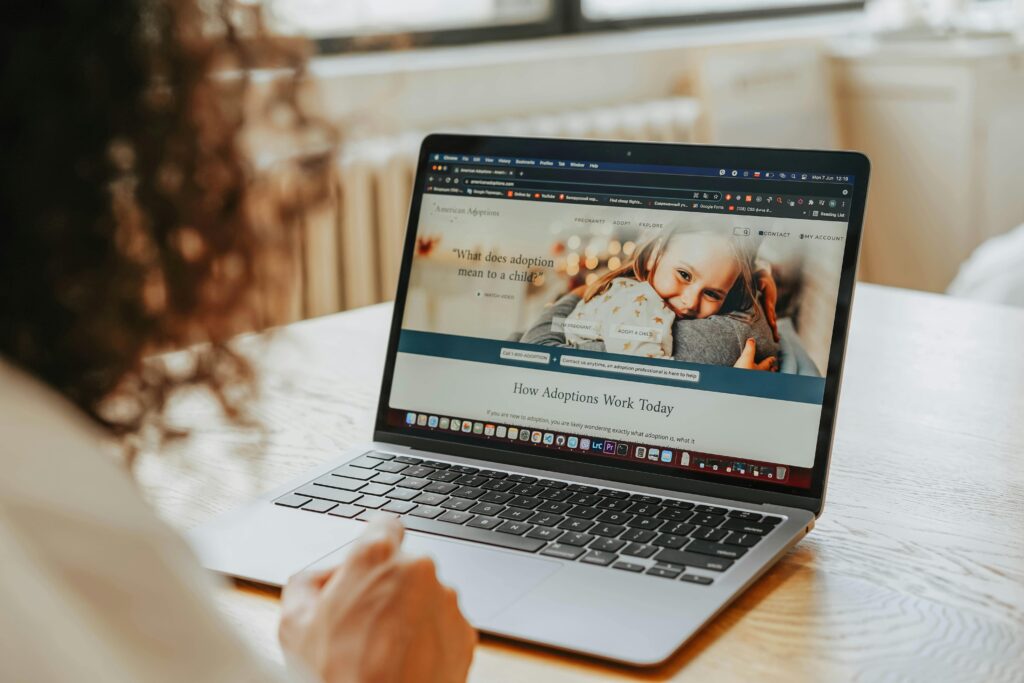
Maintaining your WordPress website is essential to ensure it stays secure, fast, and reliable. Regular checks and updates help prevent security risks, improve performance, and ensure a smooth user experience. In this guide, we’ll walk you through five easy steps to keep your website in top shape!
Step 1: Update WordPress
WordPress releases regular updates to patch security vulnerabilities, fix bugs, and introduce new features. Keeping your WordPress installation up-to-date is critical for security and performance.
How to Update WordPress:
Log in to your WordPress admin dashboard.
Navigate to Dashboard → Updates.
Click the Update Now button to install the latest version.
Pro Tip: Enable Automatic Updates
Using tools like Installatron, you can enable automatic updates for WordPress, so you never miss an important update.
Step 2: Update Plugins and Themes
Plugins and themes are essential parts of your website, but outdated versions can lead to vulnerabilities. Regularly updating them ensures optimal functionality and security.
How to Update Plugins:
Log in to your WordPress admin dashboard.
Navigate to Plugins → Installed Plugins.
Select the plugins with available updates and choose Update from the bulk actions menu.
How to Update Themes:
Go to Appearance → Themes in your dashboard.
Click Update Now for any theme with available updates.
Step 3: Remove Unused Plugins and Themes
Inactive plugins and themes can slow down your site and increase security risks, even if they’re not in use. Removing them entirely is the best practice.
How to Remove Plugins:
Navigate to Plugins → Installed Plugins.
Select the unused plugins and choose Delete from the bulk actions menu.
How to Remove Themes:
Go to Appearance → Themes.
Click on the unused theme you want to remove.
Select Delete from the options.
Step 4: Update Your PHP Version
PHP is the scripting language WordPress runs on, and newer versions are faster and more secure. Updating to the latest PHP version can improve your website’s speed by up to 25%.
Important: Perform Updates First
Ensure your WordPress core, plugins, and themes are up-to-date before updating PHP to avoid compatibility issues.
How to Update PHP:
Log in to your hosting control panel.
Navigate to Select PHP Version under Extra Features.
Choose the latest PHP version and click Set as Current.
Step 5: Enable Caching
Caching saves preloaded data to improve your website’s loading speed, even during peak traffic times. Depending on your hosting plan, you can use Redis (for advanced caching) or plugins like WP Fastest Cache.
Additional Performance Tips:
Optimize your database regularly.
Preload pages for faster user interactions.
Use subdomains for loading media files.
Implement lazy loading for images and videos.
Make Website Maintenance a Habit
To keep your WordPress site secure and running smoothly, schedule regular maintenance checks. Monthly reviews of these five steps can save you time, stress, and potential downtime.
If you need help with your WordPress maintenance or want to ensure your site is fully optimized, Elite WP offers tailored solutions, including hosting, updates, and security services.
👉 Contact Us Today to learn how we can help you maintain a secure and high-performing website.
Stay tuned for more tips and updates by following us on social media or subscribing to our newsletter. Let’s keep your WordPress website running like a pro!


